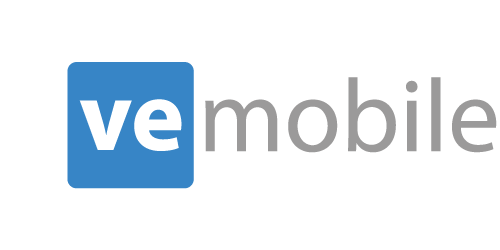Shipping
Overview
VE Mobile allows you to perform VISUAL ERP shipments from your mobile barcode scanner. You can scan customer order ID barcodes, enter quantities to ship, and then confirm the shipment.
How Does It Work?
Main Menu
Start by clicking the "Shipping" button on the main screen.
Enter Customer Order Number
You can begin by scanning a bar code or entering a valid customer order number.
Display Customer Order Details
VE Mobile will retrieve the customer order and display a list of the parts we will ship.
Select Item and Quantity to Ship
Select the item row with either a barcode scan or manual selection on the screen. The ship column becomes active. Enter the total quantity being shipped and then click the "Submit" button.
Select Warehouse and Location
The next screen displays a list of available warehouses to ship that item from, including the available quantity.
Enter the quantities and VE Mobile will ensure that the total matches correctly before allowing you to continue.
Parts with traceability will display a list of available lots from which to ship.
Confirmation Screen
When the shipment is complete, just click the submit button and a green shipment confirmation screen appears.