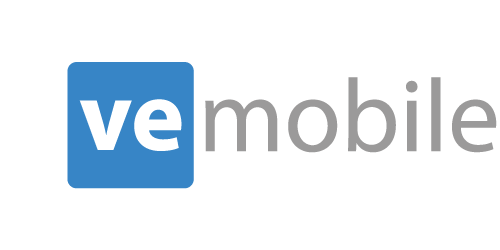VE Mobile Overview - How it Works
Last Update: March 7, 2016
VE Mobile is set-up as a simple web services + IP mobile application. There are a few simple web service files that need to be installed onto any system within your network. It does not need to be a dedicated server, however the web service files do need to interface with IIS. These applications provide the communication between Visual and all of the mobile devices. One of the web service apps provides the query and the other provides write-back capabilities into Visual Enterprise. The VE Mobile application is then installed onto each mobile device. A simple web interface is provided to authenticate the mobile devices with the licensing.
Web service Backbone
This involves two sets of code which need to be installed on a server or workstation. One supports the process of retrieving from and updating into the VE database. The other provides an automated process for pushing updates on the software out to the various mobile devices.
Setup Activities
Since most mobile devices are at their best when scanning or entering numeric values one part of the customization involves establishment and maintenance of a new set of user IDs and passwords which are numerically oriented. The standard VE login is not utilized.
To establish a mobile access protocol you merely:
- Create an account number
- Assign a PIN number
- Associate to a valid VE employee ID
- Provide the valid VE user ID
- Assign a Group Name
- This is an access control mechanism specific to the VE Mobile application.
This provides the ability to control which employees can work with the various mobile modules.
Available groups can be maintained in a custom table and come with the following groups by default: ‘All – All Modules’, ‘Data Look up - Only allowed to use the data inquiry forms’, ‘IBT Operator – User can access IBT forms and data inquiries’, ‘Work Order Receipts – User can access work order receipts form and data inquiries’
On each mobile device you also have some setup options available which dictate how VE Mobile operates. You access this from the main menu panel through the “Settings” button. Entry of a password is required to enable the fields for data entry.
- URL locations to connect to the controlling software.
- A checkbox to restrict activity to the current warehouse only.
- The primary warehouse where the device will be deployed.
- A check box to permit recording a part in a new bin location.